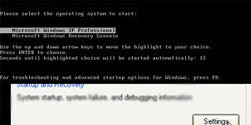 Disable Windows Boot MenuSome time when we start computer, that has more then one entry(of operating system) on the boot screen. then you are forced to wait for 30 seconds or hit a key.
Disable Windows Boot MenuSome time when we start computer, that has more then one entry(of operating system) on the boot screen. then you are forced to wait for 30 seconds or hit a key.Here is some easy way to Disable Boot Menu ...
BY DOING THIS YOU ARE MODIFYING VERY IMPORTANT CONFIGURATION FILE. BACKUP ALL YOU IMPORTANT DOCUMENT BEFORE TRY THIS.
1 ) Type "sysdm.cpl" in Run Window, "System Properties" window will open
To know how to open Run Click here2 ) Select "Advanced" tab for tab option
3 ) Check for "Startup and Recovery"
4 ) Click on "Settings" button under "Startup and Recovery"
5 ) "Startup and Recovery" Window will open
6 ) In "Startup and Recovery" make sure the default operating system is correct
7 ) Uncheck the “Time to display list of operating systems” option
8 ) Click "Ok" to close "Startup and Recovery" window and click "Ok" to close "System Properties" window
Now reboot/restart your computer, and the Boot Menu should be Disable.

No comments:
Post a Comment